My son made a cool sculpture in SculptrVR, and I decided it would be neat to 3D print it. Here is what he made, photographed from within the app:

To save a mesh in SculptrVR, go to your palette and click on the file folder icon (see red arrow):
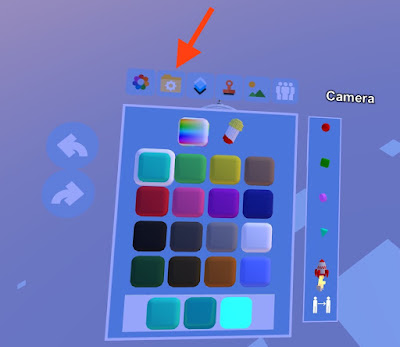
Hit "Save":
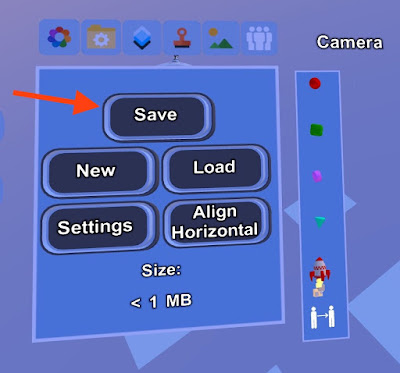
Then click on "Export Mesh":
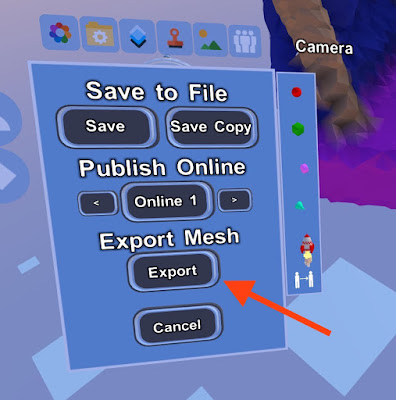
When the export is done, you'll see this:
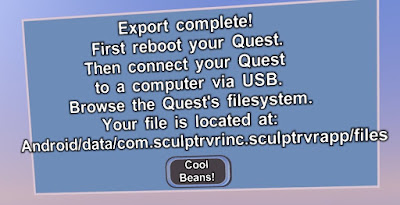
As the instructions say, you'll need to reboot your Quest. With your headset on, hold the power button your headset down until you're prompted with a shut-down screen. Select Restart to reboot your Oculus Quest.
Now you need to hook up to the Oculus Quest with a USB-C data cable. If you are like me and stuck with a USB-A laptop, I recommend the Juiced Systems USB-C to USB-A 10 Gbps USB 3.2 Gen 2 Data Power Cable. That one worked for me. If you have a Mac, you will need to download the Android File Transfer app. When you connect to the Quest, you will see a file directory like this one:
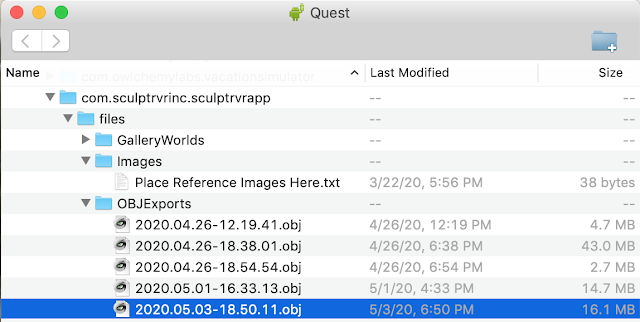
Go into com.sculptrvrinc.sculptrvrapp/files/OBJExports, and your exported .obj mesh will be there. Transfer it over to your computer. At this point, you can look at it with MeshLab:
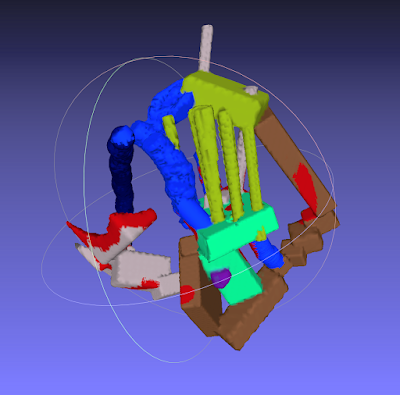
Also you can load it into Ultimaker Cura. Many meshes from SculptrVR are unlikely to be "manifold", but that doesn't seem to matter much in slicing and printing.
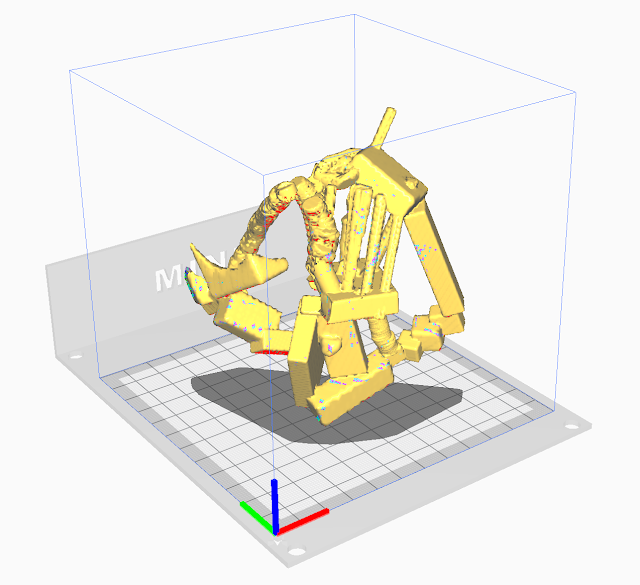
Then just slice, and print...

No comments:
Post a Comment