First, download and run Roblox Studio. You can work with a basic "Baseplate" template:

Next, hit "Play":

And your character will appear. Select your character on the explorer (I've grayed out the name):
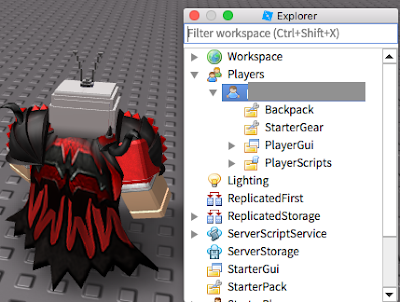
And open up the "Properties" list:
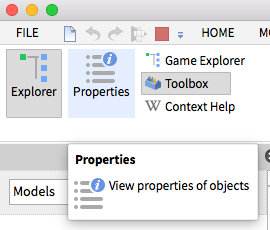
Make sure your character is "Archivable":
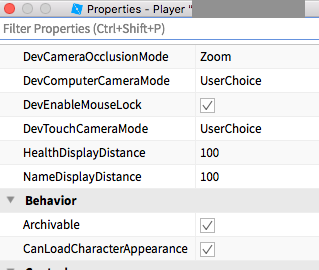
Now under the Workspace tab (not the Players tab!), right click on your character and "Copy":
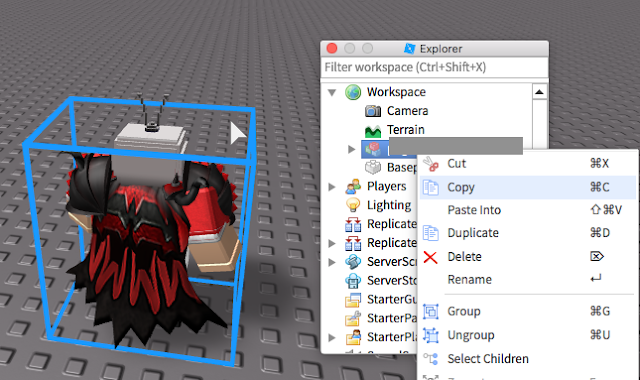
Stop the game:

Now right click select the Workspace and "Paste Into":
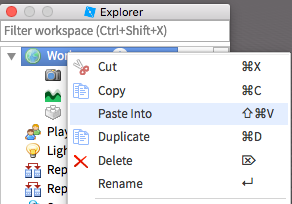
Now you have a copy of the character in the Workspace. Select the character, and right click to "Export Selection":
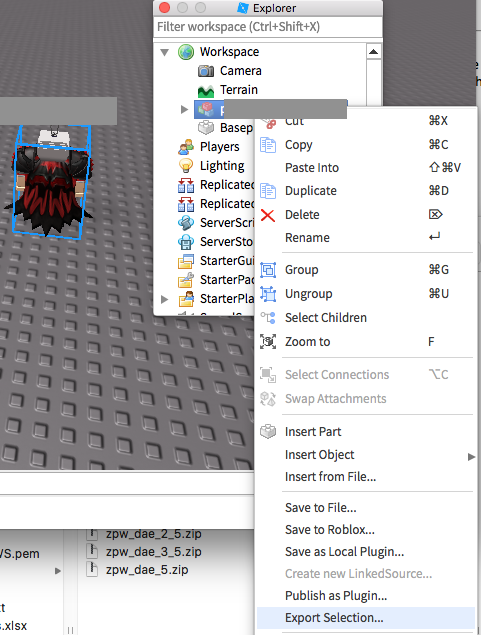
Congratulations, you've just exported the 3D OBJ file mesh with textures!

Load the OBJ file into Meshlab. It automatically will load up the texture files as well. Your character needs to be scaled for proper print size. For Shapeways full-color sandstone, I find the character needs to be scaled up by 10-20 x for 3-5 inches tall to be "the right size". In Meshlab that is Filter/Normals, Curvature and Orientation/Transform, Scale, Normalize:
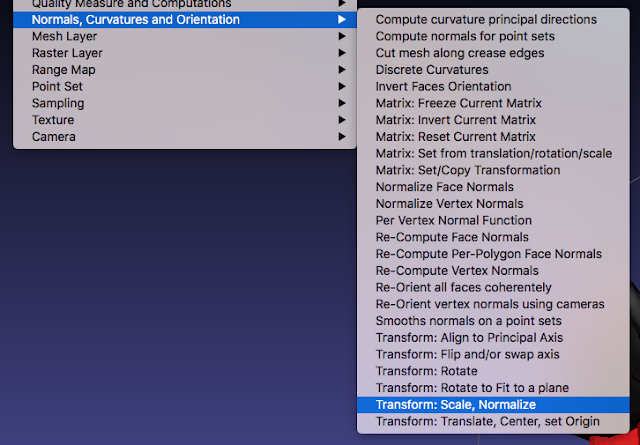
To work with Shapeways in full-color, export from Meshlab as "Collada File Format", i.e. ".dae". ZIP the DAE file and all the PNG texture files together. Then upload the zip file to Shapeways. Select Sandstone / Full-Color to print in color:
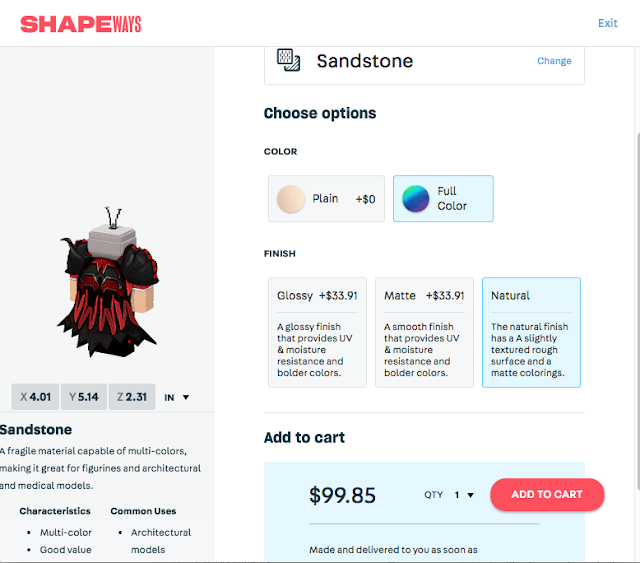
Watch out, Shapeways gets really expensive with the size of the character because you are being charged on volume (scales by a cubic function!). A 3 inch character is around $50, a 5 inch character is around $100.
It is possible that your character may be rejected for printing due to thin walls or other Shapeways printing restrictions. Fixing that is going to be a topic of another post!
If you have a 3D printer at home, you can of course export an STL file from Meshlab, import into your slicer, and then just print a cheap monochrome version.
Good luck!